How to install Windows 11 Official: 2 min read and 5 easy steps

Windows 11
How to install Windows 11 Official: 2 min read and 5 easy steps. Windows 11 is here finally after leaks, official announcement, and a lot of hype. However, I waited for few days before installing it on my Laptop. Frankly, I faced a little issue here and there but finally was able to install it. For any user who wants to install Windows 11, there are lot of guides but there are a lot of fake and useless videos as well.
I thought of sharing quick 5 steps on How to install Windows 11 Officially:
Visit https://insider.windows.com/en-us/register. Follow the steps and once done check the below process.
1.Enroll your PC/Laptop in the Windows Insider program. Windows activation is a must.
Settings => Windows and Security => Last option on the left Windows Insider Program.
2.Check for Windows 11 system requirements, it can be optional as windows itself lets you know if your system is not supported or has certain limitations.
3.Windows will first check for the latest update on your system if it’s not already updated. Check TMP service if it is under “ready to use state”
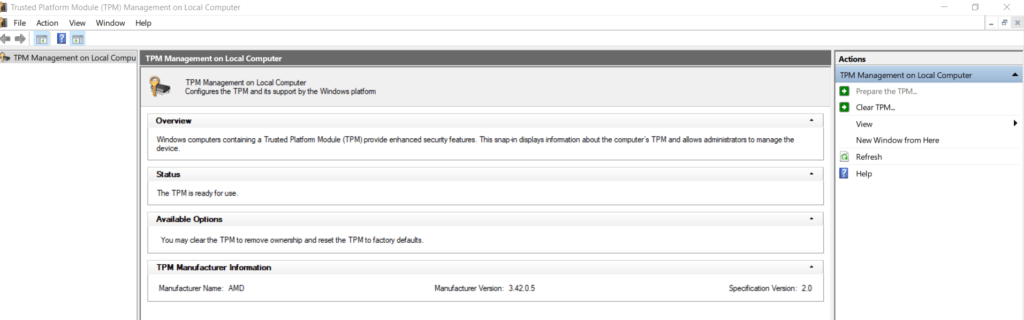
4.Select “Dev channel” under Windows insider program
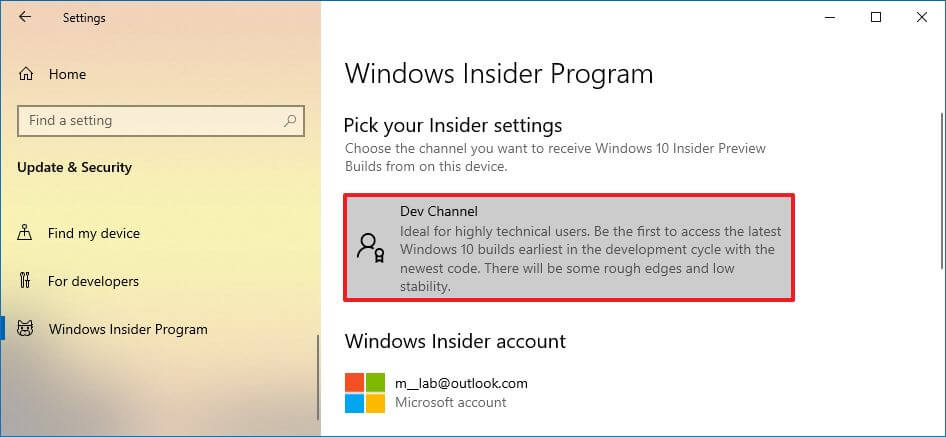
5.Viola, Windows 11 should pop up under the Windows update page once you tap to check for update
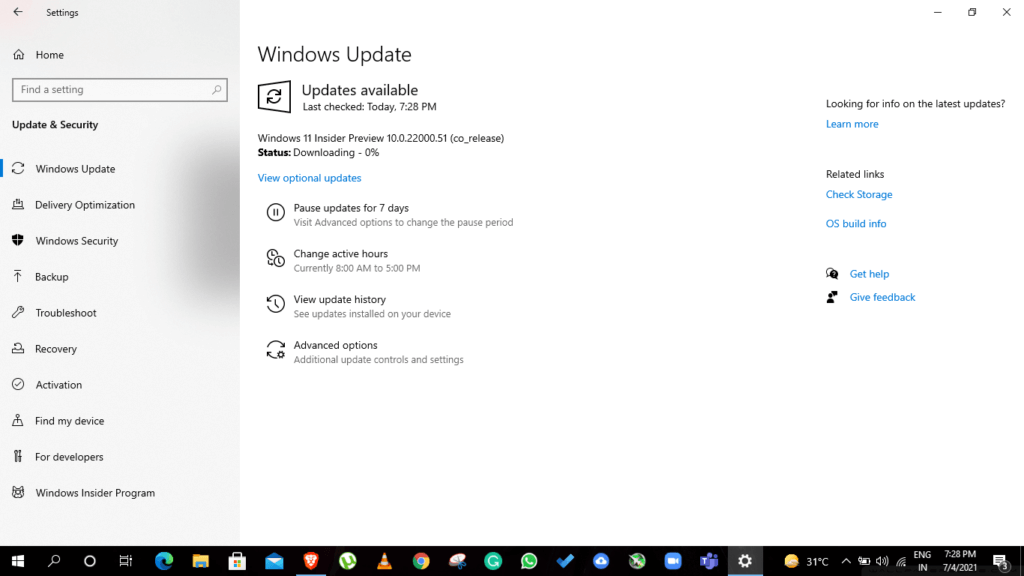
Quick note – This is an Insider preview/build. Not recommended for people who use their PC/Laptop for important work. There are multiple options under enroll if you want a stable build, early build, or a build with bugs. You can also install it on a Virtual machine for the experience.
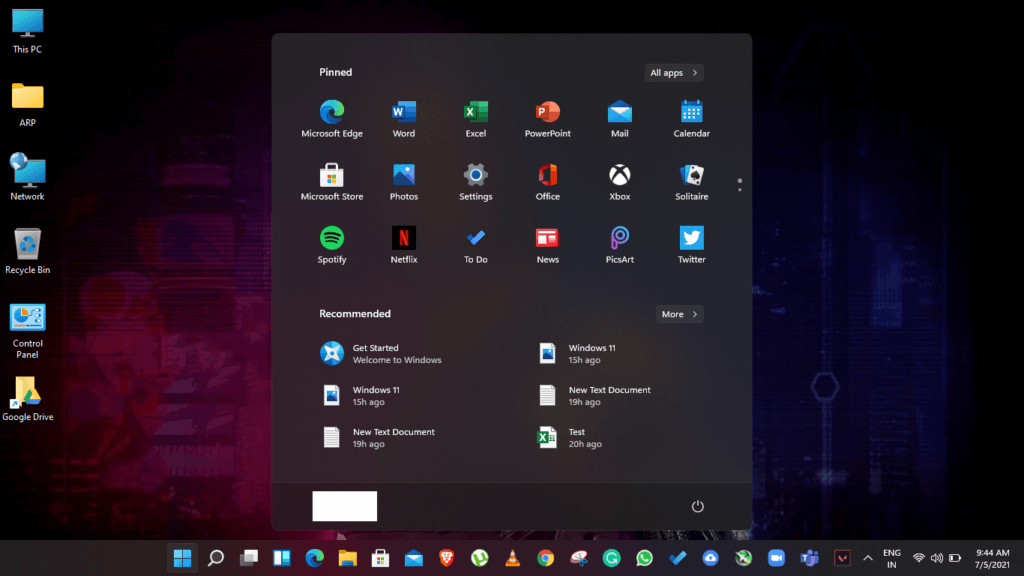
If you have any trouble, do connect with us on our social channel or let us know in the comments below.
Tech news, How-to articles, Cryptocurrency & many more in the simplest possible way. Follow us on Facebook & Twitter.







