Apple iOS 16 Public beta: How to Install & What’s new
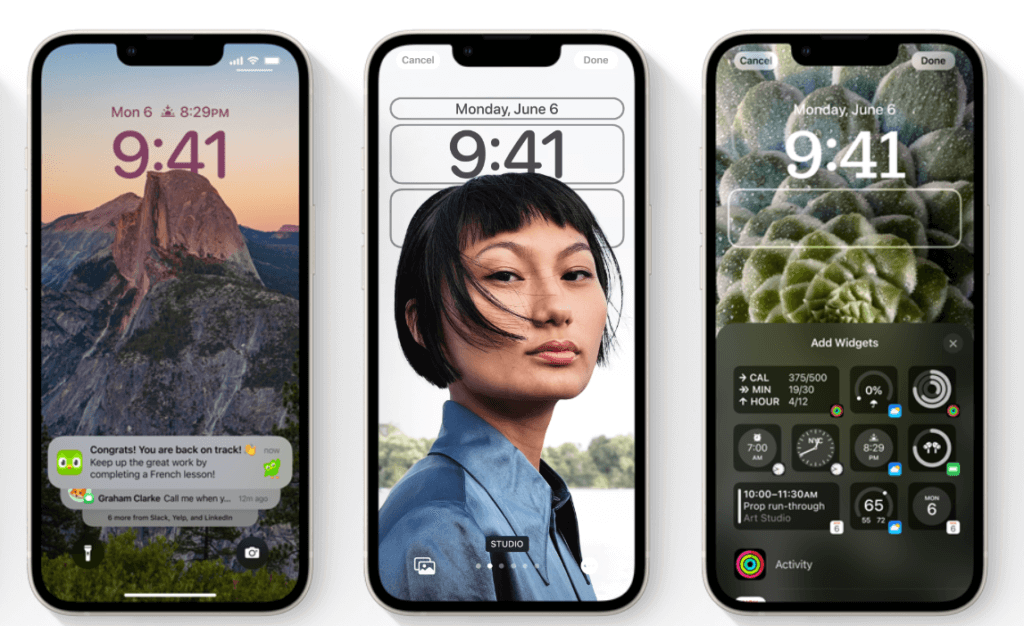
Apple iOS 16 Public beta
Apple iOS 16 Public beta: How to Install & What’s new. It’s that time of the year. While Apple is slowly giving away what the users wanted for years. Android users have been enjoying limitless customization for ages. There are a few more open doors for customization by Apple with iOS 16.
How to install iOS 16 Public beta
Disclaimer: Beta is always unstable and prone to causing battery drain, lags, system hang, etc. It is always recommended to backup your device before you install Beta software.
1. Installing the Apple Public beta is as easy as it can be. Head over to https://beta.apple.com/sp/betaprogram. Depending upon which device you are using select and download the profile.
2. Once you have downloaded the Software profile. For Apple iPhone, it should either give you a screen similar to below, or head over to settings => Search for Profile and it should show similar screen as below.
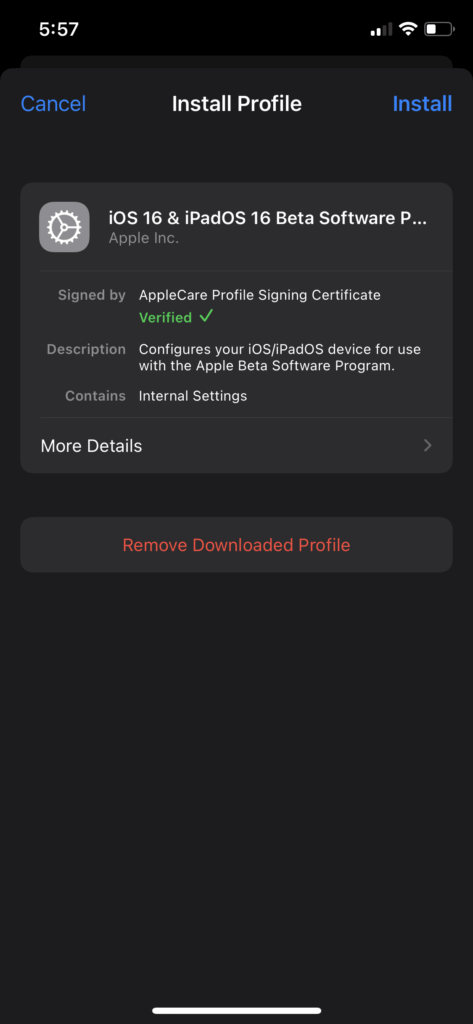
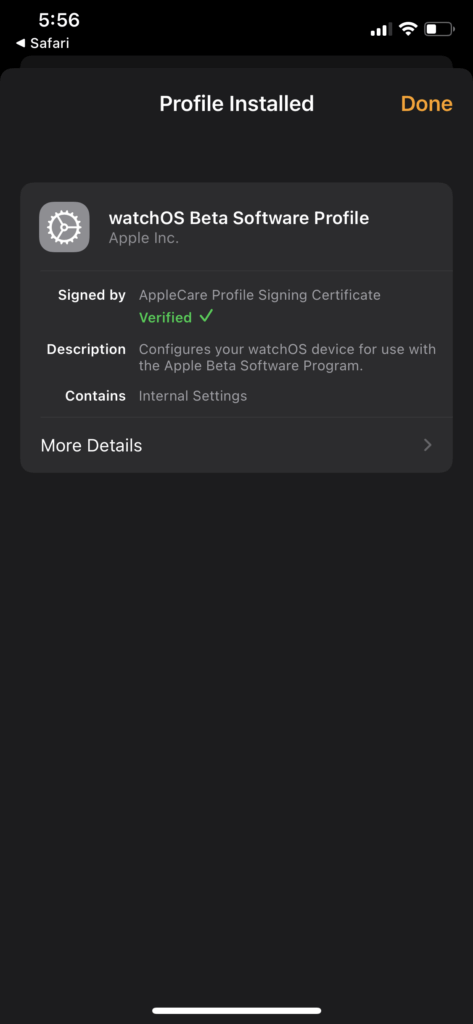
3. After you click on the install profile, a restart pop-up would occur. Once you restart, head over to software update and that’s the last step to get the latest Public Beta.
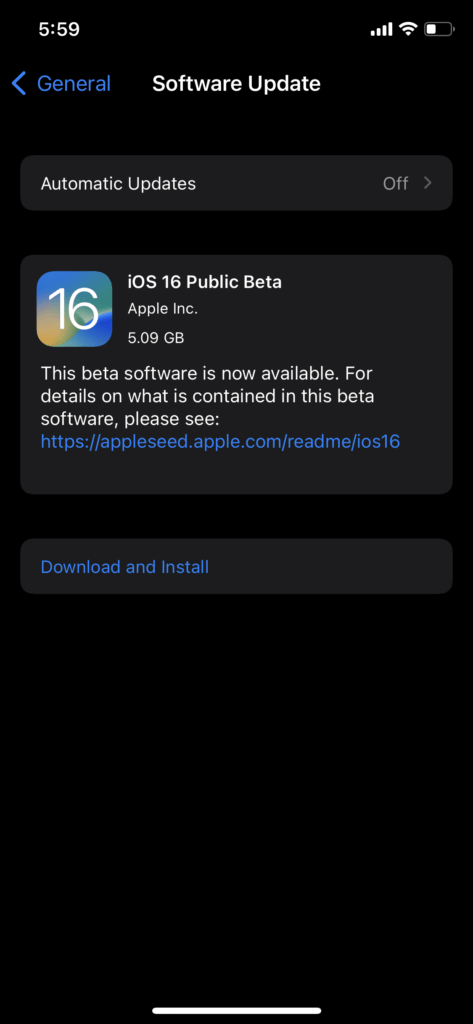
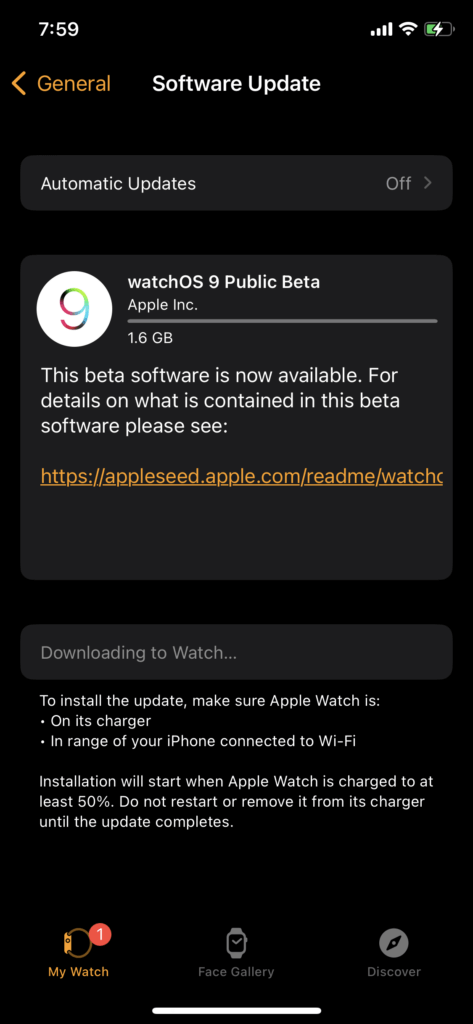
As per the above images, I installed the Public Beta for iPhone XS – iOS 16 Public beta. For my Apple Watch Series 6, iPhone had to be in Public beta first. Only post your iPhone is on Beta, the watch then installs the Apple watch beta.
What’s new
Home screen customization, needed software tweaks, more refined notifications, etc. For more details, the same Apple beta link mentioned above will give you a depth perspective on all new changes.
A general and good-to-know practice. Apple beta software gets released to developers nearly a few weeks before the Public. You can always check the reviews before installing the new Public beta.




